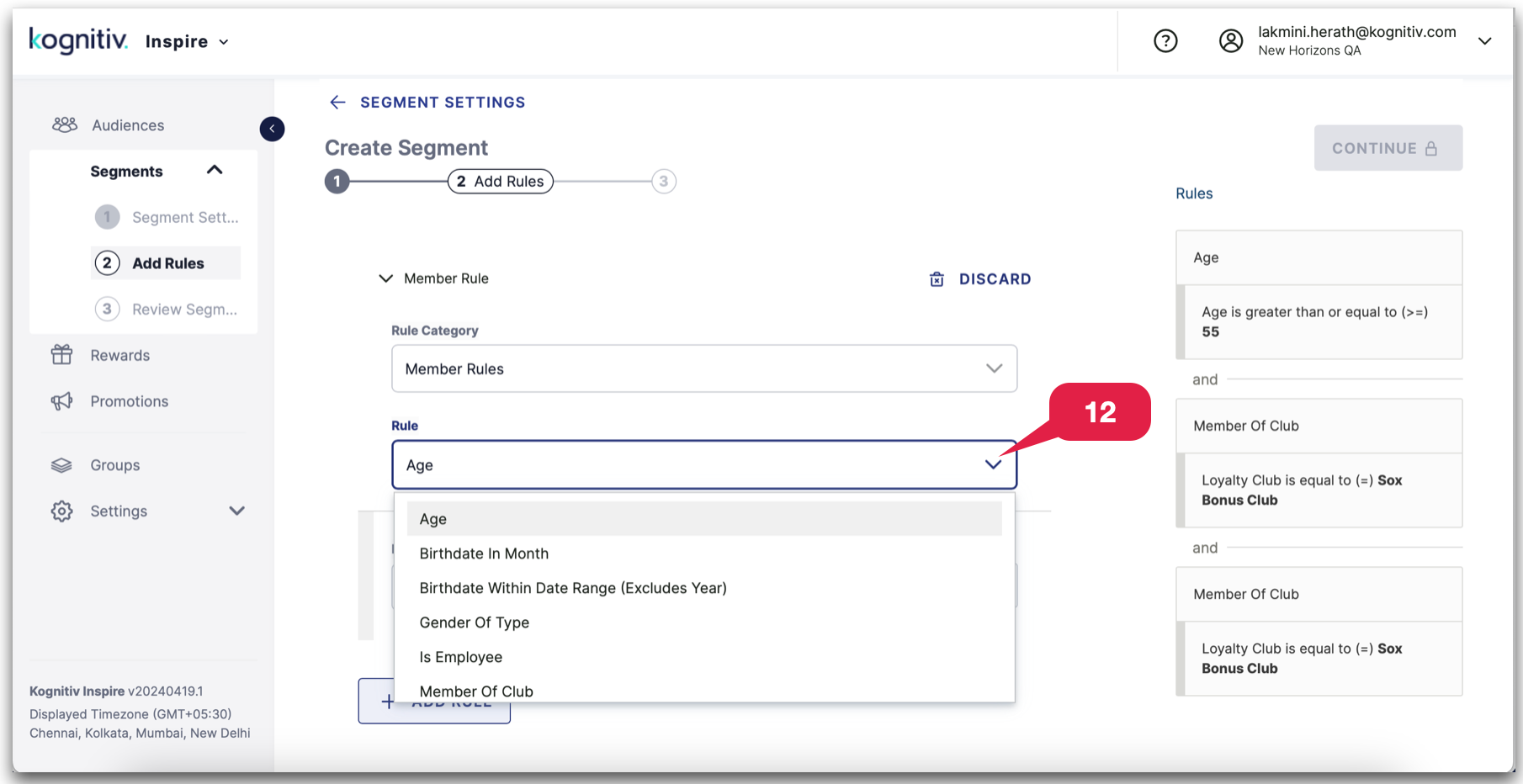Within Kognitiv Inspire, Segments are defined as groups or categories of customers exhibiting shared characteristics, behaviors, preferences, or other relevant factors. Employing segments as a strategic approach enables promotions and rewards to be targeted as specific segment groups in order to incentivize member behavior, increase engagement and improve retention, fostering increased engagement and retention. Through the segmentation of the customer base, businesses gain deeper insights into the unique needs and motivations of various groups, empowering them to create more precise and impactful loyalty initiatives.
Segments can be based on various factors, including:
- Member Information: Age, gender, birthday, and identification as an employee of a specific organization.
- Transactional Behavior: Purchase frequency, average transaction value, and preferences for specific products.
- Location-Based Segmentation: Segments based on the geographical regions or areas where customers are situated.
- Enrollment Details: Location, date, and program information related to customer enrollments.
- Usage Patterns: Segmentation according to the specific types of products or services that customers frequently utilize.
Segments can be generated without any rules and can be externally created and populated through batch processing or API integration.
The following is a guide for creating a segment in Kogntiv Inspire.
Segments
Navigation
1. Navigate to the "Audiences" section in your Kognitiv Inspire v6 application by selecting it from the left-side panel.
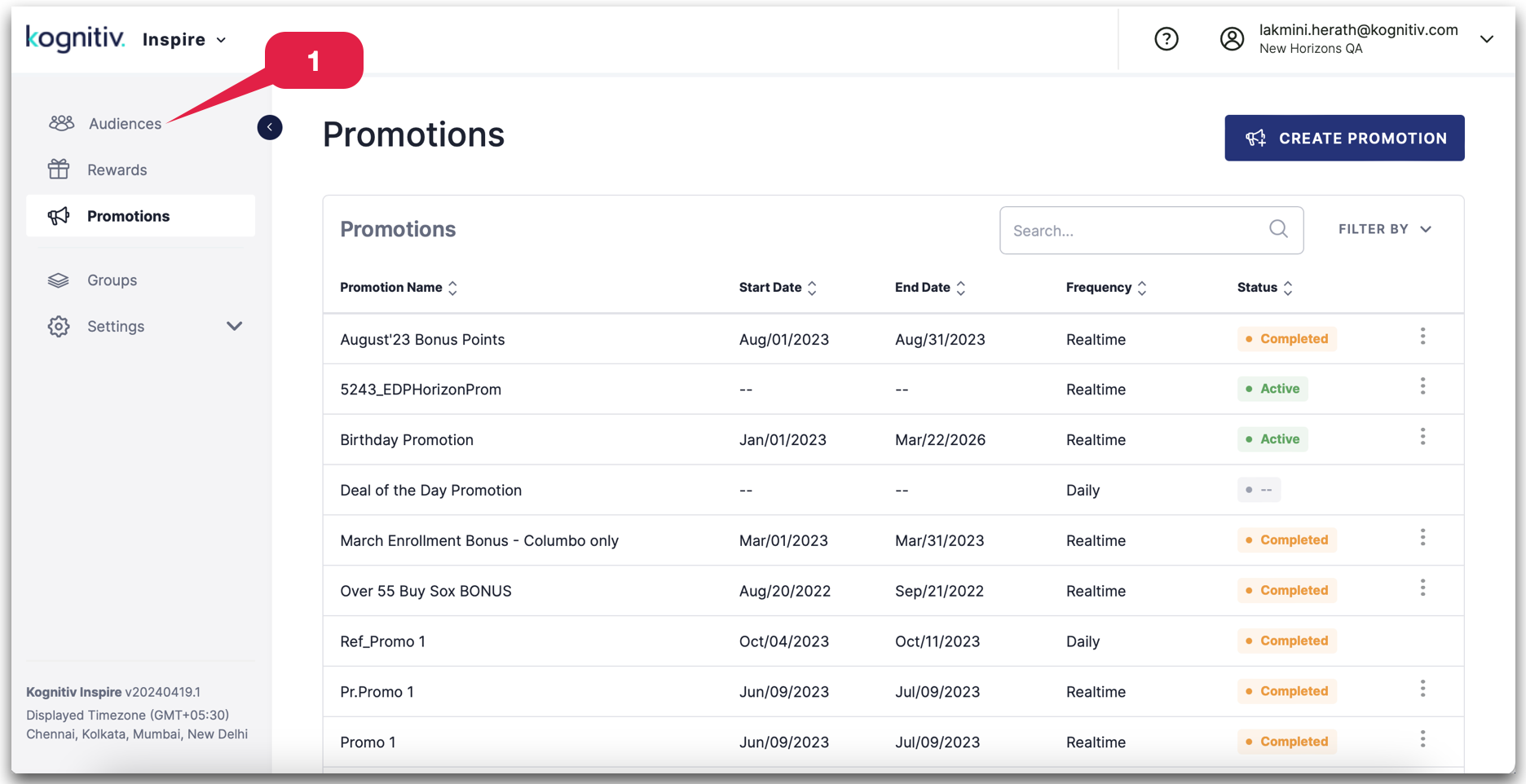
Create a Promotional Segment
2. Click the "Create a Promotional Segment" button.
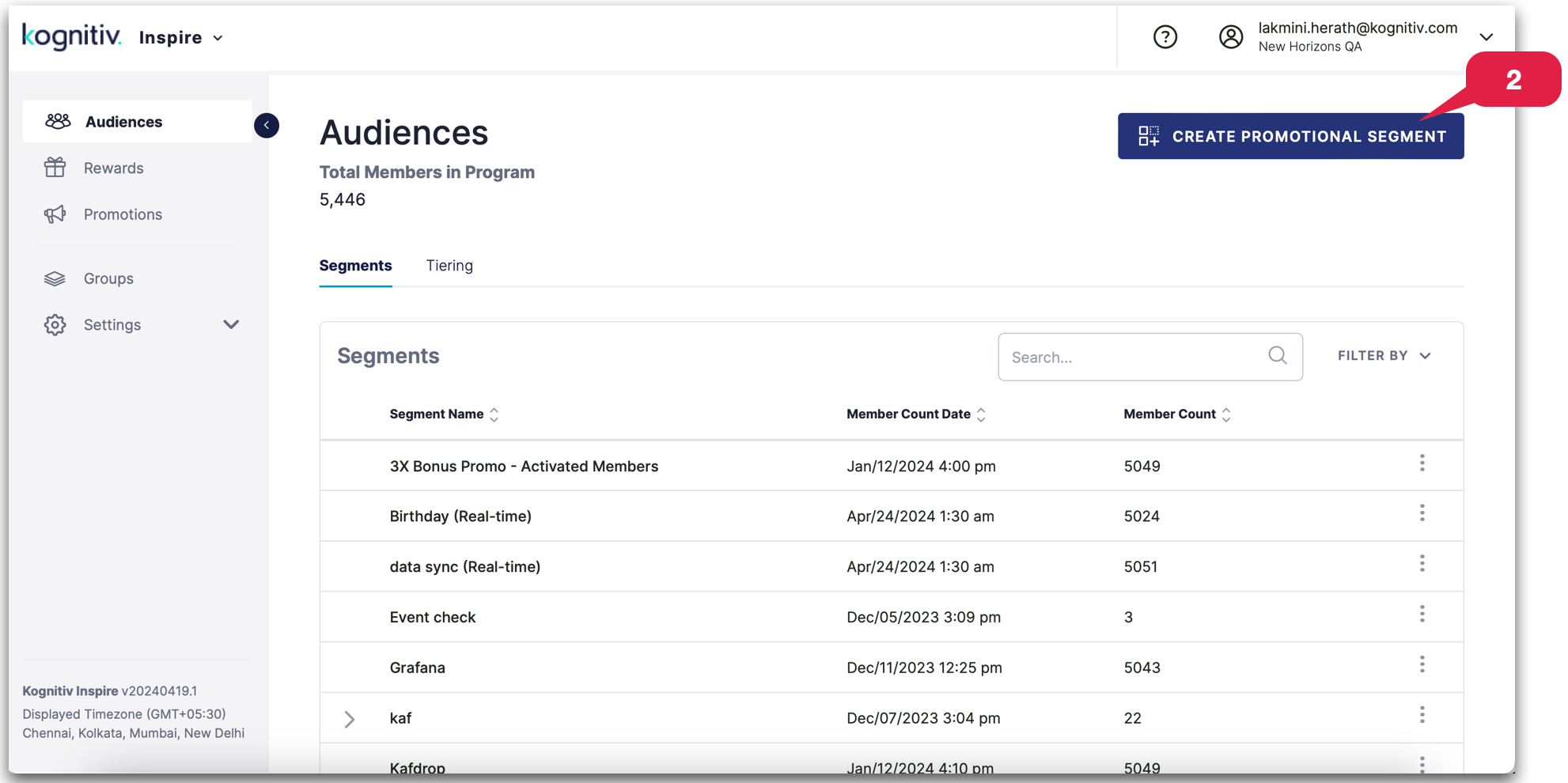
3. Fill in the mandatory details ("Name" and "External Reference") for the new segment.
4. Toggle the "Show on Member Services Screen" switch to "yes" to enable the segment's visibility on the Member Services Screen.
5. Click "Continue" to proceed to the "Add Rules" section of the new segment creation process.
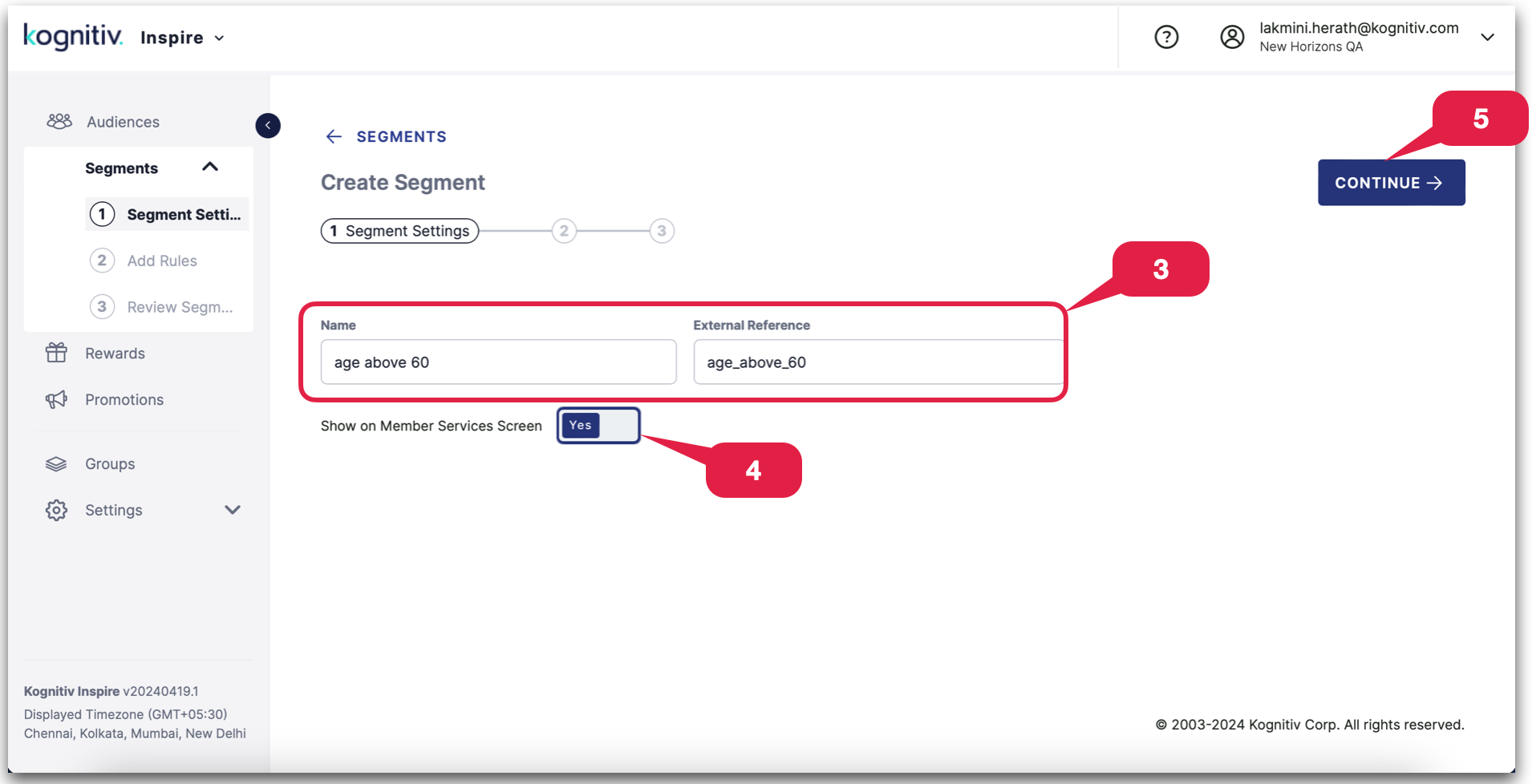
Add Rules to the Segment
6. Toggle the "Enable segment refresh based on rules" switch to "Yes" to optionally activate automatic refreshing of the segment according to member activity or other relevant updates.
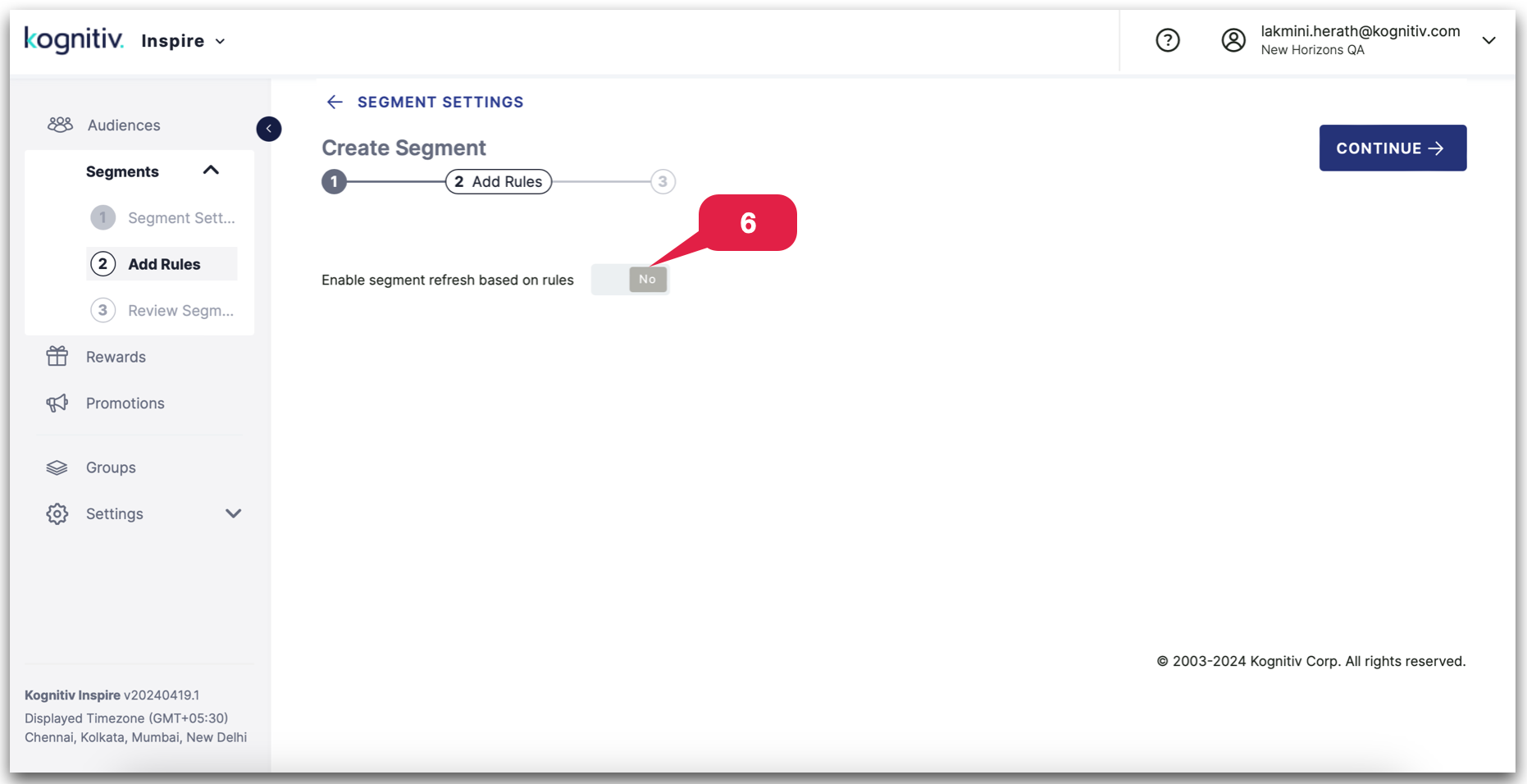
The "Enable segment refresh based on rules" toggle when activated during the creation of an audience segment in a loyalty program, allows the segment to be automatically updated or refreshed based on predefined rules. This feature ensures that the audience segment remains dynamic and reflects any changes or updates according to the specified criteria.
For example, if you have set rules for your loyalty program audience segment based on certain conditions (such as member activity, purchase history, or other relevant factors), enabling this toggle will automate the process of refreshing the segment to include or exclude members based on the evolving conditions.Not setting the "Enable segment refresh based on rules" toggle
Not enabling the "Enable segment refresh based on rules" option facilitates smoother integration with clients who prefer defining their own segments externally, either through their own Business Intelligence (BI) tools or by qualification from an Email Service Provider (ESP). Members can be seamlessly added to or removed from segments through either REST API (add and remove - add links) or batch processing. This configuration allows for greater flexibility in accommodating client-defined segmentations without automatic refreshes, providing clients with more control over their segmentation processes. (Please refer to the steps beyond step 15 to observe the continuous creation of rule-less segments starting from this point.)
7.Click the "Select Segment Parent" button to view the already existing segments. (Optional)
8. Next, select an already existing parent segment from the dropdown menu. (Optional)
9. Choose the necessary rebuild setting from the dropdown menu.
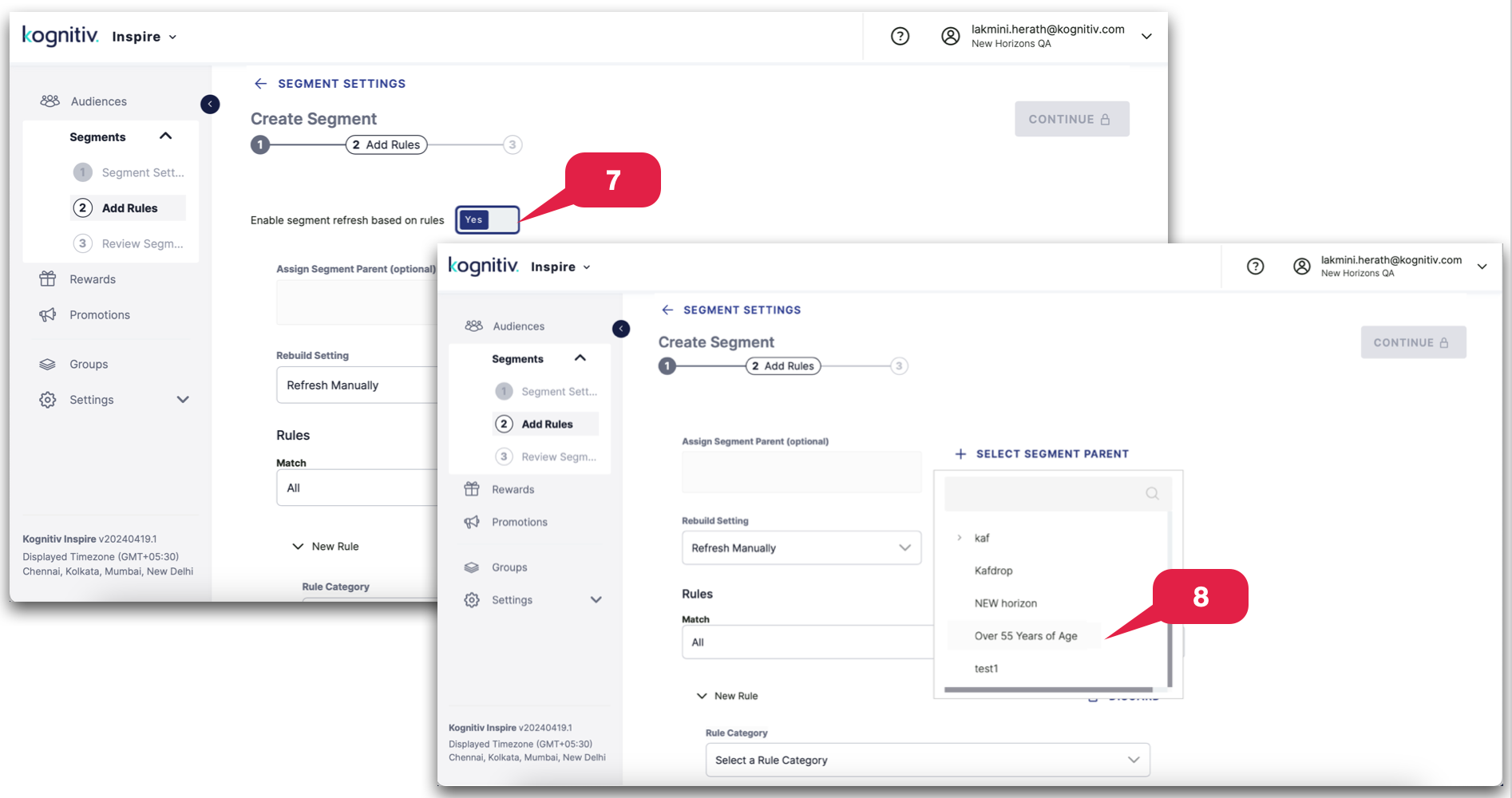
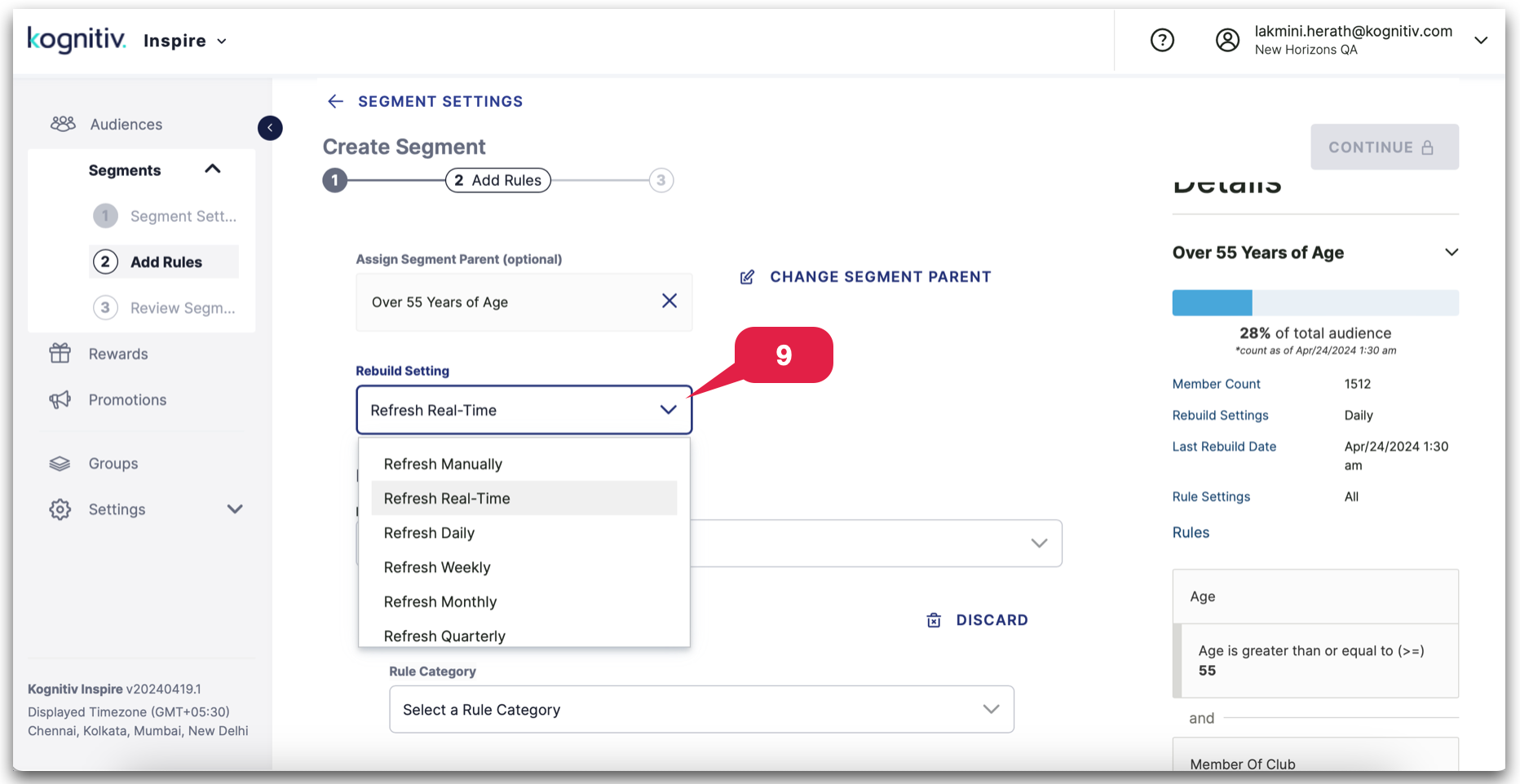
The rebuild setting establishes a schedule for refreshing segment rules, ensuring consistency and accuracy. Members are exclusively added to or removed from the segment on the scheduled date.
Creating real-time segment rules
Additionally, there is an option to create real-time segment rules, which instantly add members to the segment when triggered by the specified rule. However, it's important to note that the selection of real-time rules is more limited compared to the broader range available for scheduled refresh.
10. Choose either the "All" or "Any" option from the "Match" dropdown menu to specify how the rules should be applied to the segment when enrolling members.
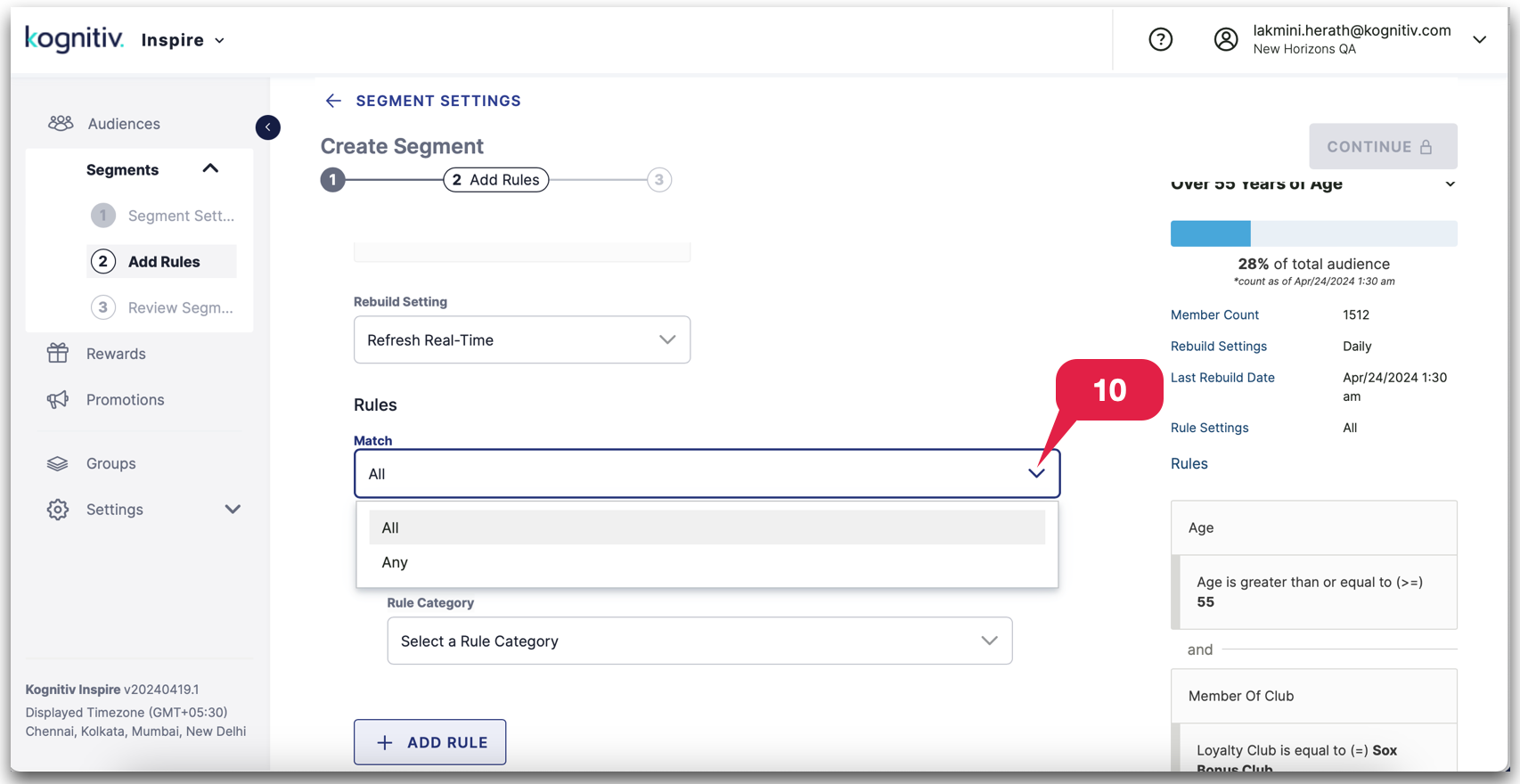
Apply to "Any" rules
If you choose "Any", a member will be included in the segment if they meet at least one of the specified rules. In other words, if any single rule is satisfied by a member, they will be included in the segment.
Apply to "All" Rules:
If you choose "All,"" a member must meet all of the specified rules to be included in the segment. In this case, the segment is more exclusive, as members must satisfy every rule you've defined for inclusion.
The choice between "Any" and "All" allows you to control the logic governing the inclusion of members in the segment based on the conditions or criteria you set. It provides flexibility in tailoring the segment-creation process to match the desired level of specificity or inclusivity.
11. Choose the Rule Category from the dropdown menu to start defining a new rule.
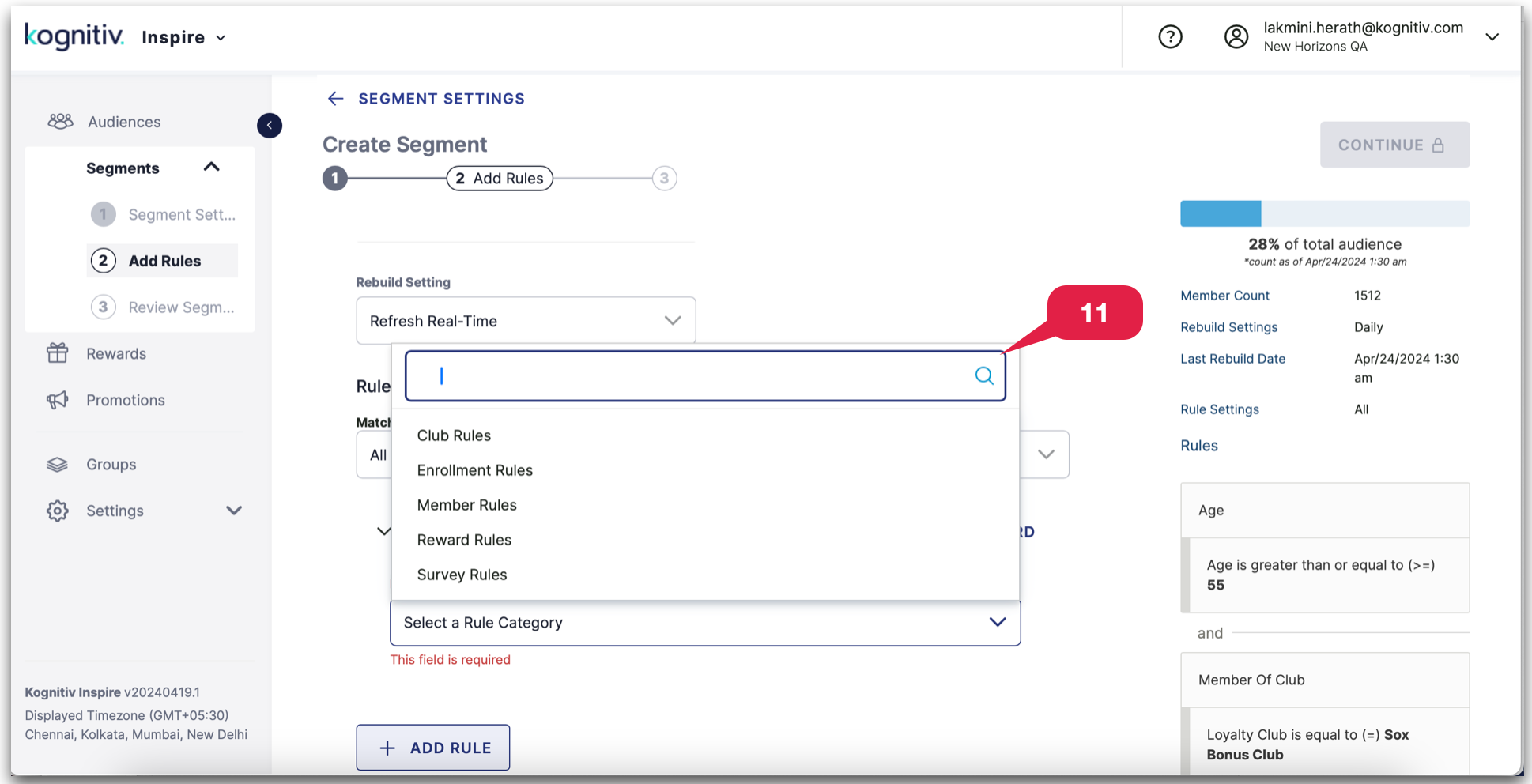
Please note that the availability of rule categories in the rebuild settings may vary depending on the type of rebuild setting. Refer to the table below to see which rule categories are available for each rebuild setting.
12. Select the Rule from the dropdown menu.
13. Choose the appropriate Rule Operator and value from the relevant dropdown menus as needed.