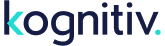System Location: System / User
A user (or user profile) refers to an employee or loyalty platform administrator that will be logging into Kognitiv Loyalty. Each login must have an associated user profile which is created within the aforementioned page. Each user profile will be associated to a security role and will also require configuration for user-level permission settings.
Starting with the 2018.1 release, a user login must exist prior to user creation.
User Management
To create a new user, click the "Add Application User" link at the top of the page. For more in-depth instructions on adding a User to an instance, read "How to Add a User to an Instance."
Alternately, to manage an existing user, click the "Edit" link within the grid for the associated user.
General User Details
- Name - The individual's full name. This will be present in session- and audit-related information.
- Email Address - This Email will be used for logging in. This Email address must match an existing user login.
- Phone Number - Used only in this page.
- Department - This is a system list item, used only in this page.
- Security Role - The security role declares which pages the user can access and at what permission level.
- Timezone - The timezone in which the user is located. This will affect the timestamps displayed within various pages in the application (Displayed Timezone:).
- Password - The password that will be used for the user profile login.
- Check to Clear Lock Out - If the user is "locked out" due to invalid login attempts, this checkbox will be enabled. To clear the lock-out condition, check the checkbox and save the page.
Non-Security Related Settings
- Is a Member Host - If enabled, the user will be displayed in the Member Book page as a member host selection.
- Issue Player Lookup Interactions - If enabled, the system will issue an interaction to all members that the user performs a lookup on via Clienteling Services. The specific interaction type is setup within the System Usage Settings page.
User-Level Security Settings
- Allowed to Execute Exports - If enabled, user has access to all data exports within the application.
- Allowed to Issue Point Adjustments - If enabled, user has access to issue point adjustments via the Clienteling Services page. Also, a minimum (0 disallows negatives) and maximum point amount per transaction is specified here (0 is unlimited for maximum).
- Allowed to Transfer Points - If enabled, user has access to transfer points between member accounts via the Clienteling Services page. This setting will be hidden if the transfer feature can't be enabled.
- Allowed to Redeem Points (Issue Rewards) - If enabled, user can issue choice and variable rewards via the Clienteling Services page.
- Allowed to Issue Multiple Choice Rewards - If enabled, user can issue multiple choice rewards in a single action, with the total amount per action limited to the number entered.
- Allowed to Issue Manual Transactions - If enabled, user can manually issue transactions within the Clienteling Services page.
- Allowed to Manage Retro Claims - If enabled, users can can submit and cancel retro claims for the retrieved member in the Clienteling Services page.
- Allowed to Submit Codes for Code Promotions - If enabled, users can submit codes on behalf of members for code-related promotions within the Clienteling Services page.
- Allowed to View Secured Member - If enabled, user can view and edit the contact information for members that have been set to "secured member" status.
- Show Full Member Contact Information - If enabled, user can view and edit the contact information for members via the Clienteling Services page.
- Allowed To Override Expiring Member Descriptors - If enabled, a user can remove a member from an expiring descriptor or change its expiration date via Clienteling Services.
- Allowed to Send "Password Help" Messages to Members - If enabled, a user can send a "password help" message to member(s) via Clienteling Services.
- Allowed To Rebuild Ranking Set Level for a Member - If enabled, a user can force a recalculation of a single member's qualification for a specific member ranking set via Clienteling Services.
- Allowed to Cancel Transactions - If enabled, user can cancel transactions via the Clienteling Services page.
- Allowed to Cancel Rewards - If enabled, user can cancel rewards via the Clienteling Services page.
- Allowed to View Reward Barcode - If enabled, user can view the barcode content on a per-reward basis using related "lookup" and "detail" pages.
- Allowed to Cancel Coupons - If enabled, user can cancel coupons via the Clienteling Services page.
- Allowed to Delete Members - If enabled, user can delete members via the Clienteling Services page.
- Allowed to Combine Members - If enabled, user can combine members via the Clienteling Services page.
- Allowed to Delete Member Notes - If enabled, user can delete notes via the Notes subpage within Clienteling Services.
- Allowed to Enter Public Entries for Cases - If enabled, user can send replies to the associated member within the Cases functionality.
- Allowed to Print Id Cards - If enabled, users can print temporary cards via the Clienteling Services page.