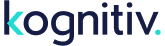The mobile portal (or member mobile portal or mobile site) is the mobile version of the customer web portal. This version of the portal is scaled down and better equipped for view by a mobile device's web browser. The layout is predefined and consists of an array of buttons, this array depends on the enabled menu items. Most "smartphone" mobile devices will redirect viewers to the mobile version, should they attempt to access the standard portal. If not, users can click the "View Mobile site" link to proceed to the mobile portal. In order to utilize the mobile portal, the customer web portal must be enabled for your system.
Managing the Mobile Portal
System Location: Web / Member Portal / Portal Settings / Mobile Site Settings
Within this settings page, the mobile portal itself and the available menu items can be enabled/disabled. Furthermore, the current survey question sets can be configured. To begin management of the mobile portal, click the "Edit" link at the top of the page. By default, the mobile portal functionality is disabled.
To enable the mobile portal, check the "Enable Mobile Web Site" checkbox.
Business Unit / Location
This setting will associate the mobile portal to a location. All interactions and transactions made via this portal will show this location as the "issue location".
Show 'Enrollment' Link Under Login
If enabled, a "Sign Up" button will display and will allow enrollments through the mobile portal. Settings related to enrollment are available within Web Shared Settings.
Available Mobile Portal Menu Items
- My Points Summary - Displays the members' lifetime earned and available points.
- My Account - Displays general member details, such as their account Id, name, birthday, and contact information.
- Preferences - Displays and allows for editing of public member custom fields.
- My Messages - Relevant messages via any active internet message promotions will display here.
- Key Code Promotion - Accepts input for participation in key code promotions.
- Product Code Promotion - Accepts input for participation in product code promotions without product item association.
- Product Code Promotion with Product Item - Accepts input for participation in product code promotions with product item association.
- Poll - Allows the member to participate in the active poll. The active sets are configured at the bottom of this settings page.
- Survey - Allows the member to participate in the active survey.
- Trivia - Allows the member to participate in the active trivia.
- Active Rewards - Allows the member to view all "live" rewards.
Managing Mobile Portal Appearance Settings
System Location: Web / Member Portal / Portal Settings / Mobile Site Appearance Settings
Various components of the style sheet used for the mobile portal can be altered within this page. To begin management of these settings, click the "Edit" link at the top of the page.
Configuring Additional Languages
Main Article: Languages
Through the portal text functionality (mentioned below), alternate languages are supported as of 2014.2 within the desktop version of the customer web portal and the mobile portal. Members can select their desired language upon visiting either portal, which is then saved in a browser cookie for future utilization. This requires extensive system-wide setup for all items displayed in the portal.
Managing Mobile Portal Text
System Location: Web / Member Portal / Portal Settings / Mobile Site Text
General phrases and titles within the mobile portal for all configured languages can be altered within this page. To begin management of these settings, click the "Edit" link at the top of the page.