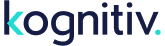We have enhanced our segmentation engine to allow for easier integration with clients who define their own segments outside of KLS using their own BI tools or via qualification from an ESP.
To manage rule-less segments in the new UI, follow these steps:
1. Click the Classic/New UI toggle in the upper right corner to switch to the new UI scheme. Users will be deposited into the New UI, Loyalty Toolkit - Promotions page.
2. Select Audiences from the menu bar on the left-hand side of the screen.
3. Click Create Promotional Segment button.
4. Enter a name for the new Promotional Segment. The External Reference will automatically populate. This field is modifiable if needed.
5. To Show on Member Services Screen, switch the toggle to Yes. This will display the promotional group on the Clienteling screen.
6. Click Continue.
7. In the Add Rules section, the Enable segment refresh based on rules toggle should remain at No.
8. Click Continue.
9. Click Create Segment to complete the process.
10. Add/remove management would then performed by a client via our new PromotionalMemberGroupMember REST API series.
Classic UI Resources: