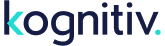The verification code functionality is intended to allow for consumers of web services to confirm account enrollment and data changes made by the member. If member verification is not initiated through web services or Kognitiv Loyalty's enrollment settings, member will default to verified once enrolled.
The two-stage process begins with an on-demand messaging request via MemberSecurity web service call, which issues unique verification codes generated by the platform, to a member, in order to verify the legitimacy of their account information. Upon successful submission of a verification code via web service call back to the platform within the valid time window (60 minutes), an interaction will be issued to the member that can be used to identify the time and type of verification that was completed.
For the verification code process to work as intended, the consumer will call the appropriate "issue" web service calls after the member has enrolled and/or made changes to their account. Once the member verifies with the code(s), the consumer will call the appropriate "submit" web service calls to verify the submission.
Currently, three types of verifications are supported:
- Enrollment (via Email or SMS message)
- Email Address (via Email message)
- Text (via SMS message)
Codes cannot be successfully submitted for a type or member that they were not issued for. In other words, an "enrollment" code for Account ID 1234, must be submitted as an "enrollment" code for Account ID 1234.
Messaging Configuration
Before verification code requests can be made via web services, messaging configuration must be completed within the Messaging menu.
- On-Demand ESP Settings - The Email service provider must be selected and configured, as well as information relating to the identification of the sender. If Emails are currently being sent from the platform, this step has typically been completed.
- On-Demand Text Provider Settings - The text service provider must be selected and configured if SMS messages are being sent. If SMS messages are currently being sent from the platform, this step has typically been completed.
- On-Demand Templates - Email and/or Text template(s) of the "Verification Notification Type" must be created with the appropriate verification code placeholder (%VERIFICATION_CODE%).
- On-Demand Template Settings - The on-demand messaging template(s) created must be assigned to the verification-related templates where appropriate.
Verification Issue Methods
The logic below assumes that the platform database is configured to send texts and Emails for the methods being detailed.
- Enrollment (EnrollmentVerificationIssueCode)
- Platform will send a verification message based on member's preferred delivery method for non-offers.
- If a member prefers "Email" and the member has an Email address, a verification Email will be sent.
- If a member prefers "Text", the member has a mobile phone and has not opted out of texts, a verification Text will be sent.
- If a member prefers "Text" but has no mobile phone number or the member has opted out of texts, the platform will instead send an "Email" if an Email address exists. If a member prefers "Email" but has no Email address, the platform will not send a text and the attempt will fail.
- Platform will set the "Verified" flag for the member to False (Unverified).
- Platform will send a verification message based on member's preferred delivery method for non-offers.
- Email Address (EmailVerificationIssueCode)
- Platform will send a verification Email to the member's Email address, if one exists. Otherwise, the attempt will fail.
- Text (TextVerificationIssueCode)
- Platform will send a verification Text to the member's mobile phone, if one exists and the member has not opted out of texts. Otherwise, the attempt will fail.
Verification Submit Methods
- Enrollment (EnrollmentVerificationSubmitCode)
- Upon successful submission of the enrollment verification code, platform will set the "Verified" flag for the member to True (Unverified).
- A "Enrollment Verification Code Submitted" interaction will be issued to the member.
- Email Address (EmailVerificationSubmitCode)
- A "Email Verification Code Submitted" interaction will be issued to the member.
- Text (TextVerificationSubmitCode)
- A "Text Message Verification Code Submitted" interaction will be issued to the member.