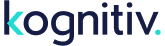System Location: Promotions / Transactional Promotions / Transaction Product Bonus Promotion
A transaction product bonus promotion automatically appends bonus points to qualifying transactions for qualifying members. More specifically, transactions must be within the specified date range (based on activity timestamp) and must also be a qualifying product group, from a location associated to the specified location descriptor, and earned by an eligible member. Transactions created before the promotion is created are not affected. As of the 2017.3 release, products with a negative retail value will be excluded from bonuses.
An example of a transaction product bonus promotion: "Award 25% extra points to all products in the T-shirt product group purchase in April 2015 for locations in the Region 5 for members in the Players Club"
Managing Transaction Product Bonus Promotions
To create a new transaction product bonus promotion, click the "Add Transaction Product Bonus Promotion" on the aforementioned system page. Furthermore, an existing transaction product bonus promotion may be modified by clicking "Edit" within the grid for the associated promotion. Modifying an existing promotion does not affect transactions that have already been bonused.
Transactions must meet all of the following criteria in order to be bonused.
- Bonus Fixed Points or Percentage - The point amount per product or bonus percentage based on the base point amount that will be appended to the transaction. If the bonused transaction would normally earn 10 points, a 25% bonus would append an additional 2.5 points. Multiple transaction bonus promotions can be stacked together and will not cause conflicts as the base point amount is used. Take care when using the fixed points option -- if return transaction types are selected, members can receive unintended bonus points.
- Active Date Range - Transactions with an activity timestamp between the date range will be eligible for bonus.
- Booking Date Range - If enabled, transactions with booking dates will be the only transaction types eligible and must be within the specified booking date range.
- Apply to Product Group - All transaction within the appropriate product group, will be eligible for the bonus.
- Valid Only on Days - Enable the "days of the week" that the promotion is eligible for.
- Apply to Transactions of Type - Only transaction types selected will be eligible for the bonus. Note: Only transaction types that store product-specific information will be displayed for selection.
- Limit Once Per Promotion - If enabled, only the first qualifying transaction for a member will be bonused by this promotion.
- Location Descriptor/Group - Only transactions associated with the specified location descriptor or location group will be eligible. This is optional, as all locations can be selected for eligibility.
- Promotion Activation - If enabled, members must only opt-in (activate) to the promotion in order to satisfy eligibility. In this mode, the eligible tree below becomes the eligibility tree for the opt-in process instead of the promotion.
- Eligible Members - Check the appropriate clubs and segments to specify eligible members. Members only need to be in one of the selected. Depending on the previous "opt-in" setting, this eligibility tree may manage eligibility for either the opt-in process or the promotion itself.
After saving the promotion, it is active and able to bonus transactions.
Viewing Transaction Product Bonus Promotion Statistics
To view basic statistics, click the "Stats" link in the grid for the associated promotion. Alternately, individual transactions can be viewed within the Activity subpage located within the Clienteling Services page,
Disabling Transaction Product Bonus Promotions
Due to the fact that transaction product bonus promotions are based on activity timestamp, the promotions never truly expire.
To disable an existing transaction product bonus promotion, edit the promotion, then uncheck all qualifying transaction types and/or all eligible member selections. Before saving, it is recommended to record all qualifiers for the promotion in the description field for future reference.