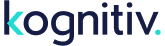System Location: Promotions / Batch Promotions / Recurring Transaction Promotion
A recurring transaction promotion is a reusable promotion that is used to issue internal reward(s) or points to eligible members every time they exceed a point or retail interval within the specified period. The promotion can be manually executed, although it can also be configured to auto-execute on a daily, weekly, or monthly basis.
Note: This promotion will not re-issue rewards or points in the event that rewards or transactions it has previously issued have been cancelled.
Creating an Internal Reward
Main Article: Internal Reward
The existence of a relevant internal reward is necessary for reward issuance via this promotion.
Creating a Transaction Type
Main Article: Transaction Type
The existence of a transaction type that can be used in promotions is necessary to issue points via this promotion.
Managing the Promotion
A new promotion is created by clicking the "Add" link at the top of the page. Alternately, an existing promotion can be modified by clicking the "Edit" link within the grid for the associated promotion. Modifying existing promotions does not affect rewards that have already been issued. The first two parameters, name and description, are used for internal reference.
- Issue Type - Specifies whether this promotion will issue a reward or points to members. Note: "Bonus Points" in this option, refers only to those points issued via one of the transactional promotions.
- Reward Type - The type of reward that will be issued, if the promotion is to issue a reward.
- Points to Issue - If the promotion issues points, how many will be issued to qualifying members.
- Transaction Type - If the promotion issues points, which transaction type will be utilized.
- Member Issue Limits - Sets an issue limit per member for the entire promotion.
- Apply to Transactions of Type - Only the selected transaction types will be considered eligible for this promotion.
- Active Date Range - Only transactions with an activity timestamp within this date range are eligible.
- Booking Date Range - If enabled, only transactions that contain a booking date within this date range are eligible. If disabled, all booking date information is ignored.
- Promotion Options - The promotion can award members for cumulative retail spend amount, cumulative point amount or for a count of transactions. Negative retail value transactions will be excluded if the transaction count option is used.
- Interval - The recurring interval of spend/points/count necessary to receive rewards/points.
- Threshold - If enabled, the minimum threshold configured here must be met by the member before qualifying for any interval-based achievements. This minimum threshold is treated as a sum of all qualifying transactions by the member. If enabled, negative and zero retail value transactions will be excluded.
- Recurring Transaction Promo Progress - Enabling this checkbox enables ongoing calculation of member progress within the promotion. This feature can extend promotional processing times and should only be used if progress/tracking-based API functionality is required.
- Auto Execute - To have this promotion execute automatically shortly after the daily promotional process, select the appropriate option.
- Business Unit & Location - The originating business unit and location that the promotion will default to.
- Eligible Members - The eligible member tree is used to specify who will receive the bonus upon execution. A member only needs to be a part of one of the selected segment(s) and/or club(s) to be eligible.
After saving, the promotion will be available for execution. Only after execution will the bonus rewards/transactions be issued.
Executing the Promotion
From the main grid, click "Executions" to reach the execution page. When on the execution view page, click the "Execute" link in the upper-left of the page to reach the final execution page.
On the final execution page, select the originating business unit and location for all rewards/transactions issued by the promotion. When complete, click the "Save" button. The process will be scheduled and rewards will begin issuing.
Viewing Statistics
Past instances of promotion executions can be viewed by clicking the "Executions" link for the associated promotion.