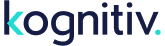To get started, click the "Export Dashboard" control to initiate action to present the export wizard, housed in a slider tray container:
Click the "Discard" control to dismiss the slider tray without saving changes, regardless of the workflow/step progression state
- Step 1 - Export Types
- Promotion Dashboard Export
- Step 2 - Options
- "Standard Fields" control toggles all subordinate field selectors on/off
- The field selectors can be individually toggled on/off
- Promotion Name
- Promotion Type
- Execution Type (Frequency)
- Start Date
- End Date
- Total Points Awarded
- Reward Count Awarded
- Total Members Awarded for Promotion
- Last Issued Date Awarded
- Total Eligible Members
- Requires Member Opt-In
- Export Format drop-down control allows User to select data format:
- Raw Data
- Excel Compatible
- Users can toggle "Include Column Headers" on or off
- Users can select "Delimiter":
- Comma Delimited
- Semi-colon delimited
- Pipe Delimited
- "Continue" button saves step 1 attributes and advances User to step 2
- Step 3 - Delivery
- Users can toggle on/off the "Receive Email Notification When Complete" setting
- Users can toggle on/off the "Schedule this export to run daily" setting
- "Back" button action saves step 2 attributes and returns User to step 1
- "Continue" button action saves step 2 attributes and advances User to step 3
- Step 4 - Review
- User-selected Options attributes are displayed, with a button to allow Users to return to the Options step to edit their selections
- User-selected Delivery attributes are displayed, with a button to allow Users to return to the Delivery step to edit their selections
- The "Execute Export" button is made visible. Clicking on this button queues the export request for execution, dismisses the slider/tray container, and then displays green format message toast with standard auto-dismiss attribute.
- Data included in the export file conforms to the Users export request attributes (e.g. field selectors, export format, headers or no-headers, using selected field delimiter, delivery notification, delivery schedule) for all completed, current, and future promotions
- The wizard stepper displays a "Complete Prior Steps" or "Completed" status message in each step as appropriate.
- The download file is available via v5 standard "My Exports" feature.