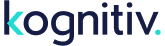Overview
Enterprise > Logins with New UI (v6) permissions may toggle between UI experiences at any time by completing the following actions.
Allow New UI (v6) Access
By default, the New UI is enabled at the database level for every loyalty environment, however hidden from display. To fully employ, an Enterprise Administrator must first Allow v6 Access at an individual Enterprise > Login level.
- Navigate to the Enterprise > Login menu, located in the upper/right corner.
- To manage an existing login, click the Edit link within the grid for the associated login. Alternately, to create a new login, click the Add Login link on the top/left.
- To Allow v6 Access, check the V5/V6 Toggle checkbox.
- To save the changes, click Save User Login button. Changes will immediately be recognized and the toggle switch will display within the menu directly above the blue system navigation pane.
Toggle from Classic Experience to New UI (v6)
- Click the Classic/New UI switch in the upper right corner.
- Users will be deposited into the New UI, Loyalty Toolkit ‐ Promotions page
Toggle from New UI (v6) to Classic Experience
- Click the Classic/New UI switch in the upper right corner.
- Users will be deposited back into the Classic Experience ‐ Home Page
Classic UI Resources: